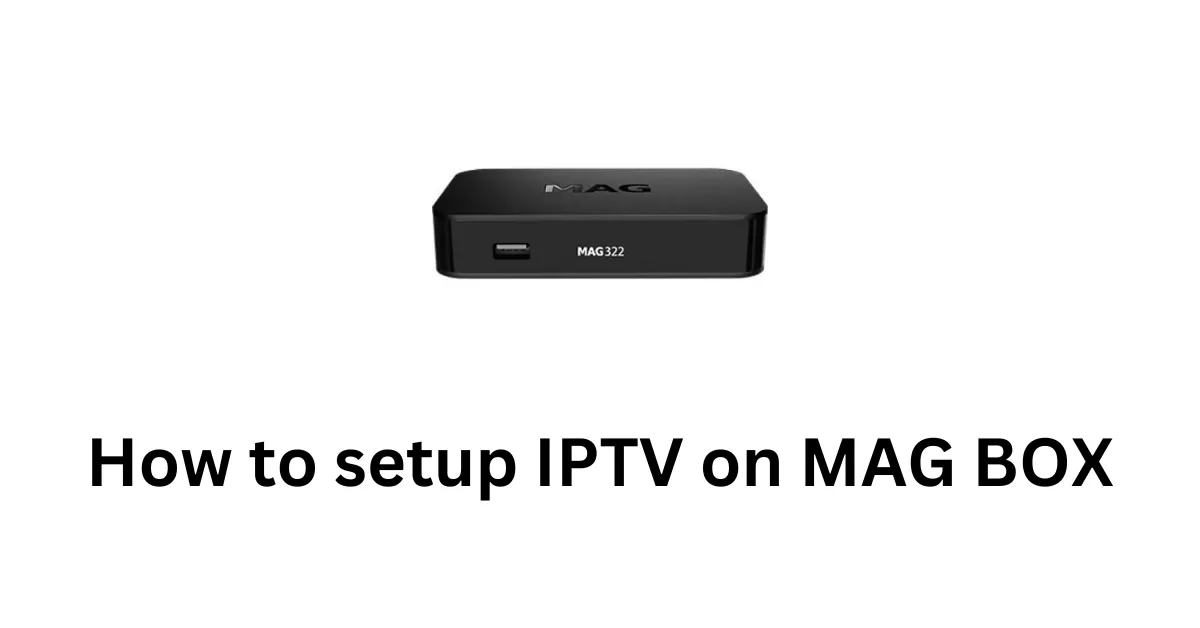How to Set Up IPTV on Your Smart TV?
In today’s world of streaming entertainment, IPTV (Internet Protocol Television) is revolutionizing how people enjoy TV shows, movies, and live channels. If you’re new to IPTV, setting it up on your Smart TV might seem daunting, but with Edge IPTV, the process is straightforward and hassle-free. This guide will walk you through the steps to set up IPTV on your Smart TV, ensuring you’re ready to enjoy premium content with no buffering, freezing, or interruptions.

Why Choose US?
Edge IPTV stands out as a leading provider in the USA and Canada. With over 30,000 live channels, 100,000 movies, and 30,000 series available in all languages and countries, Edge IPTV ensures there’s something for everyone. Known for its fast, smooth, and reliable service, Edge IPTV comes with a premium app featuring a built-in VPN for added security and seamless streaming. Affordable prices and unparalleled quality make it the top choice for IPTV enthusiasts across North America.

Step-by-Step Guide to Setting Up IPTV on Your Smart TV
Here’s a detailed guide to help you get started:
1. Check Smart TV Compatibility
Before proceeding, ensure your Smart TV is compatible with IPTV services. Most modern Smart TVs, such as Samsung, LG, Sony, or TCL, support IPTV apps available in their app stores.
2. Download an IPTV Player App
To stream IPTV, you need an IPTV player app. Popular apps compatible with Edge IPTV include:
Smart IPTV (SIPTV): Available on most Smart TV app stores.
IPTV Smarters Pro: A user-friendly app ideal for beginners.
TiviMate: Known for its sleek interface and advanced features.
Search for one of these apps in your Smart TV’s app store and install it.
3. Configure the IPTV App
Once installed, open the app and follow these steps:
For M3U URL Users:
Go to the app’s settings and look for the “Add Playlist” or “Add M3U URL” option.
Enter the M3U link provided by Edge IPTV.
For Portal URL Users:
Navigate to the app’s settings and choose the “Portal” or “Server” option.
Input the portal URL received from Edge IPTV.
4. Login and Start Streaming
After entering the required details, save the settings and log in. The app will load all available channels, movies, and series from Edge IPTV’s extensive library. You can now start streaming!
Free Trial Offer
Not sure if Edge IPTV is the right choice for you? Try it out with a free trial! Contact us on WhatsApp or Telegram to claim your free trial and experience the premium streaming service for yourself.

Tips for a Smooth IPTV Experience
Use a Stable Internet Connection: A high-speed internet connection is crucial for uninterrupted streaming. Aim for at least 15 Mbps for HD content.
Enable the Built-In VPN: With Edge IPTV’s premium app, the built-in VPN ensures privacy and bypasses regional restrictions for a secure and smooth viewing experience.
Regularly Update Your IPTV App: Keep your IPTV app updated to enjoy new features and improved performance.
Explore the Content Library: With IPTV Edge, you’ll find a vast collection of live TV channels, movies, and series. Use the search or category filters to discover content you’ll love.
Why Edge IPTV is the Best Choice in Canada and USA
Edge IPTV’s superior service makes it a favorite among users in the USA and Canada. Here’s why:
Unmatched Variety: Access a global library of 30,000 live channels, including sports, news, entertainment, and more.
High-Quality Streaming: Enjoy crystal-clear visuals and audio with no buffering or freezing.
Affordable Plans: Edge IPTV offers cost-effective plans that cater to diverse budgets.
Premium App Features: The built-in VPN and user-friendly interface enhance your streaming experience.
Reliable Support: The customer support team ensures any issues are quickly resolved.
Frequently Asked Questions
1. Can I use Edge IPTV on devices other than Smart TVs? Yes! Edge IPTV is compatible with smartphones, tablets, streaming boxes, and PCs. Simply download the app or player for your device and follow the setup instructions.
2. Is IPTV legal in Canada and the USA? IPTV is completely legal as long as the service provider, like Edge IPTV, has proper licensing for the content offered.
Explore More
Visit our Home Page to learn more about our services or check out our Contact Us page to get in touch. Whether you have questions or need assistance, we’re here to help.
Final Thoughts
Setting up IPTV on your Smart TV is easier than ever, thanks to services like Edge IPTV. By following the steps outlined in this guide, you can unlock a world of high-quality entertainment in minutes. Whether you’re in Canada or the USA, Edge IPTV delivers a premium viewing experience with extensive content, reliability, and affordability.
Start your Edge IPTV journey today and transform the way you watch TV!