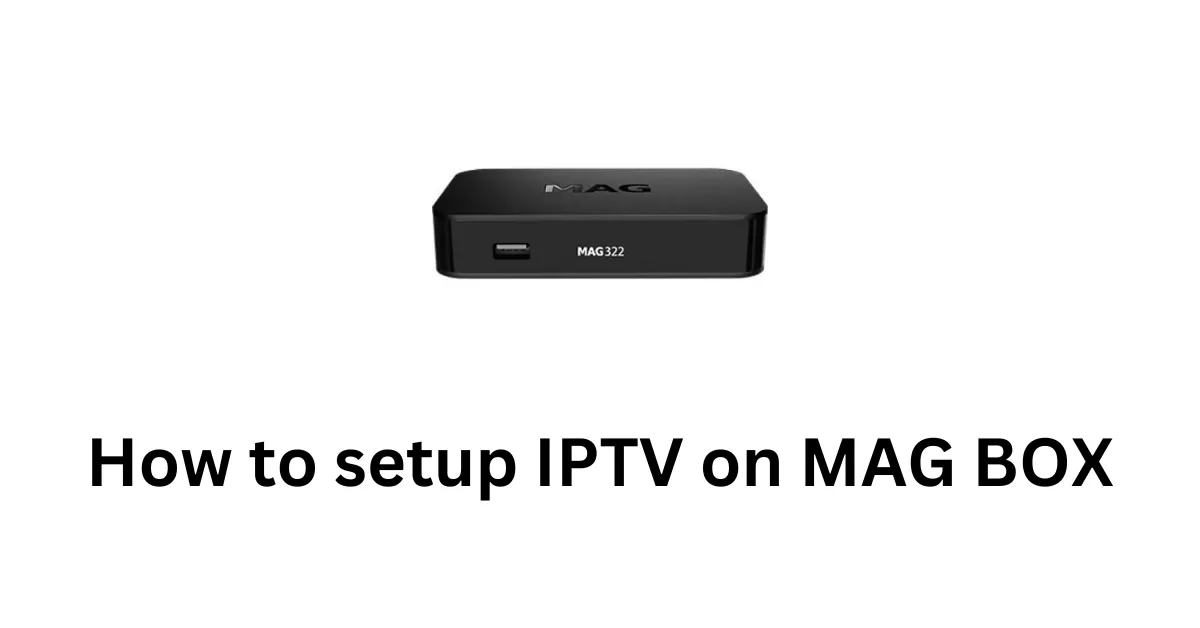Step 1: Install puTTy
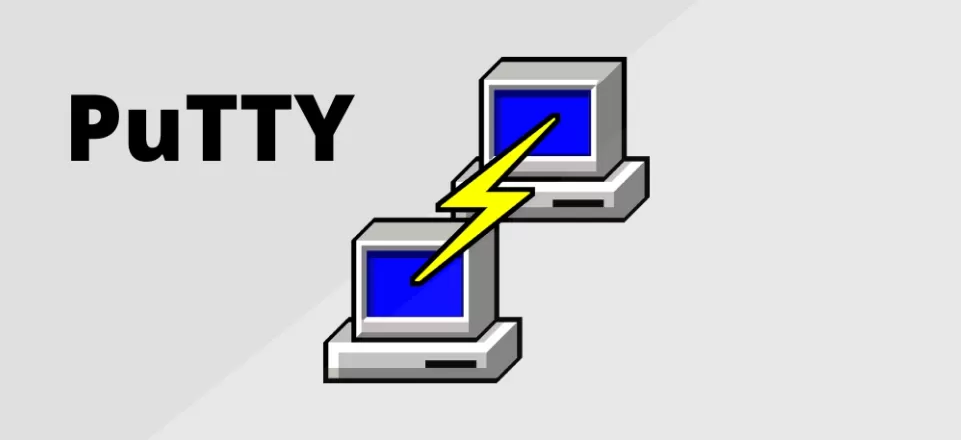
Step 1: Download and Install PuTTY
To get started, you first need to download and install PuTTY. Follow these steps:
- Download PuTTY: Visit the official PuTTY website to download the installation file.
- Install PuTTY: Once the file is downloaded, run it and follow the on-screen instructions to complete the installation.
Step 2: Obtain Your Box IP Address
Next, you’ll need to find the IP address of your Enigma2 device. This can typically be located in the network settings of the device. Make sure to note it down as you’ll need it to connect via PuTTY.
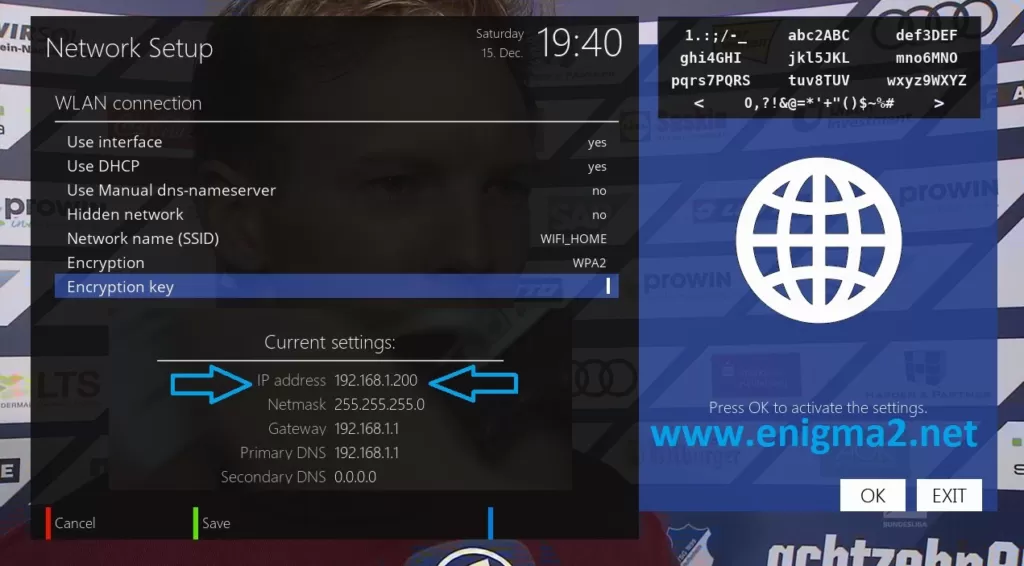
Step 3: Configure PuTTY
- Launch the PuTTY program on your computer.
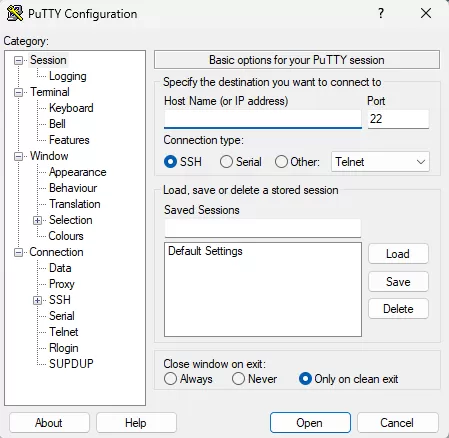
- In the “Host Name” field, enter the IP address of your Enigma2 device.
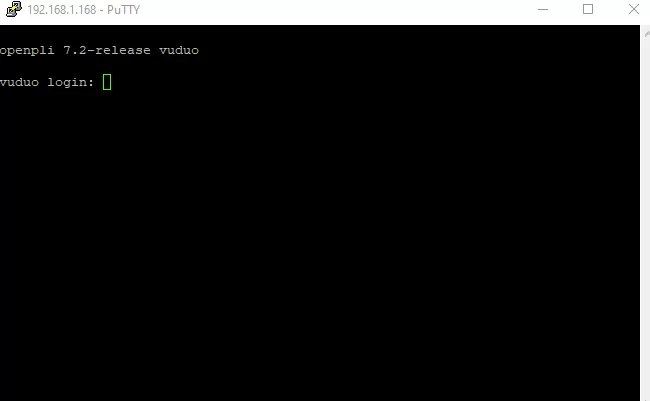
Step 3: Set Up the Connection
- In the “Connection type” section, choose “Telnet”.
- Click the “Open” button to initiate the connection.
Step 4: Log In to Your Device
Once the connection is established, a terminal window will appear, prompting you to log in. Enter the necessary login credentials for your Enigma2 device to access its interface.
Step 5: Run the IPTV Auto-Installer Script
Once you’re logged in, you’ll be ready to run the IPTV auto-installer script. Here’s what you need to do:
A black terminal window will appear.
Enter Root User:
Type root and press Enter.Enter Password:
Type your device’s root password and press Enter.
After successfully logging in, you can proceed with running the IPTV auto-installer script.
- Run the Script:
Type the following command and press Enter:
sh
wget -O /etc/enigma2/iptv.sh “http://domainname.com:port/get.php?username=MyUser&password=MyPassword&type=enigma22_script&output=ts” && chmod 777 /etc/enigma2/iptv.sh && /etc/enigma2/iptv.sh
Step 6: Reboot Your Device
- After the script finishes running, type
rebootand press Enter. - Your Enigma2 device will restart. After rebooting, your IPTV setup should be complete.
Adding EPG to Your IPTV Subscription
For a better viewing experience, you might want to add an Electronic Program Guide (EPG) to your IPTV channels.
Step 1: Download E-Channelizer
- Download E-Channelizer: Go to E-Channelizer’s download page and download the program.
- Install E-Channelizer: Install the program on your Windows computer.
Step 2: Assign EPG References
- Launch the program and connect it to your Enigma2 device.
- Drag and drop the equivalent Satellite channel over the top of the IPTV channel while holding the
Ctrlkey. This assigns the correct EPG reference. - Write the changes back to your device. The GUI will restart, and your EPG should be set up

Experience Edge IPTV with a Free Trial!
Are you ready to revolutionize your entertainment experience? Edge IPTV offers a free trial so you can see why we’re the top choice for IPTV streaming in the USA and Canada.
With Edge IPTV, you’ll enjoy no buffering, fast, smooth, and reliable streaming every time. Say goodbye to interruptions and hello to quality entertainment! Our extensive library includes 30,000 live channels, featuring all premium content, ensuring you never miss your favorite shows or events.
Love movies and series? Dive into an incredible collection of 100,000 movies and 30,000 series, offering content for all ages. Whether it’s blockbuster hits, kids’ programming, or binge-worthy series, we have something for everyone.
Sports fans will be thrilled with comprehensive sports coverage, bringing you every goal, match, and game right to your screen.
Edge IPTV boasts a 99% uptime, ensuring your entertainment is always available when you need it. Plus, we support all devices and apps, making it easy to connect and stream on your preferred platform.
Take advantage of our free trial today and experience the future of entertainment. With Edge IPTV, premium content is just a click away!