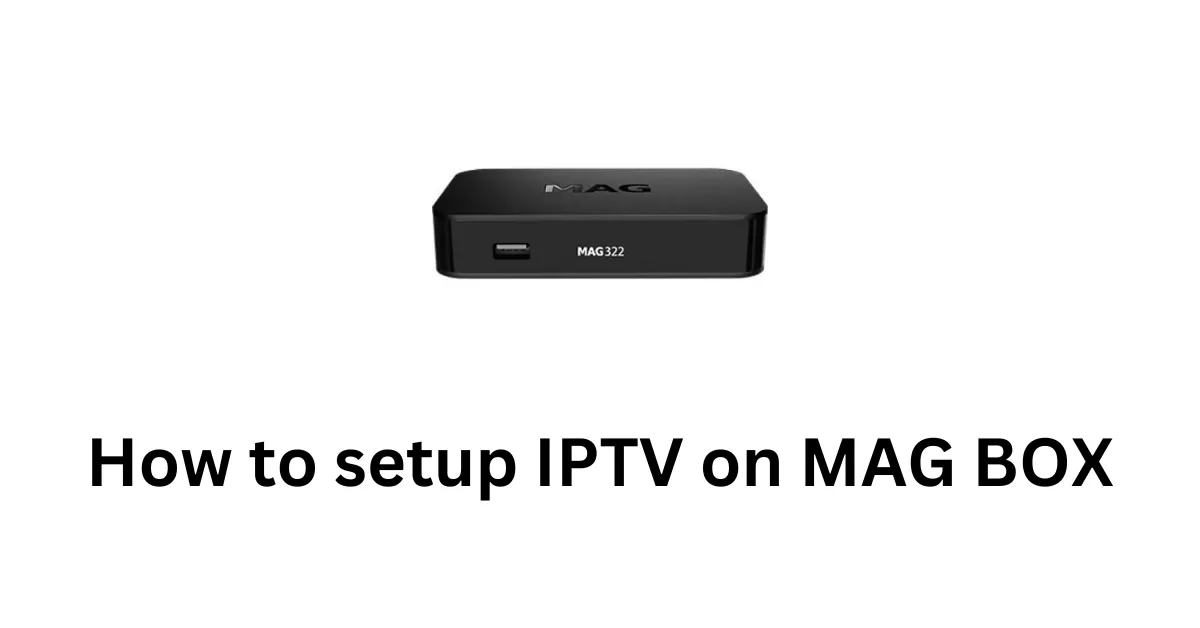How to Set Up Edge IPTV on iPhones and iPads: A Complete Guide
If you’re an IPTV enthusiast and want to enjoy your favorite TV shows, movies, and live sports on your iPhone or iPad, you’re in the right place. Setting up IPTV on your iOS device is easier than you might think. In this guide, we’ll walk you through the process of setting up IPTV on your iPhone or iPad using the IBO Pro Player app, a highly recommended app for iOS devices. Additionally, we’ll also explain how you can get a 24-hour free trial before committing to any subscription.
Whether you’re in the USA, Canada, or anywhere else in the world, you can follow these steps to get started with IPTV on your Apple devices. Let’s dive in!

Step 1: What is IPTV and Why Choose Edge IPTV?
IPTV (Internet Protocol Television) is a service that allows you to stream television content over the internet instead of traditional satellite or cable methods. IPTV offers flexibility and convenience, letting you access live TV channels, on-demand content, and more on your iOS devices such as iPhones and iPads.
Edge IPTV offers a premium IPTV experience with a variety of channels, including sports, entertainment, news, and international channels. Whether you’re a fan of live sports events or you enjoy binge-watching movies and TV shows, Edge IPTV ensures that you have access to high-quality streams.
With Edge IPTV, you can access your favorite channels anywhere, anytime, right from the comfort of your iPhone or iPad. And to make sure you’re satisfied before subscribing, we offer a 24-hour free trial. This allows you to test the service and ensure it works perfectly with your device.
Step 2: Download the IBO Pro Player App
The IBO Pro Player app is a highly rated and user-friendly app for streaming IPTV content on iOS devices. It’s simple to install and supports many IPTV features that will enhance your viewing experience.
Here’s how to download and set up the IBO Pro Player on your iPhone or iPad:
- Open the App Store on your iPhone or iPad.
- Search for “IBO Pro Player” in the search bar.
- Once you find the app, tap on the download button to install it. The app is free to download, but additional features may be available with certain subscriptions.
The IBO Pro Player app is compatible with both iPhone and iPad, ensuring that you have access to high-quality IPTV content on whichever device you choose.
Step 3: Set Up IPTV on Your iPhone or iPad
Once you’ve downloaded the IBO Pro Player app, it’s time to set it up and start streaming IPTV content. Follow these steps:
1. Open the IBO Pro Player App
After installation, open the app from your home screen. You will be prompted to enter an M3U URL (a playlist link that contains your IPTV channels).
2. Get Your M3U Link from Edge IPTV
To use Edge IPTV with the IBO Pro Player app, you will need an M3U link, which is a direct feed to your IPTV channels. This link is provided to you once you contact us for a free trial.
To receive your free 24-hour trial, simply follow these steps:
- Visit our contact page (Insert your contact link here).
- Alternatively, reach out via WhatsApp or Telegram using the links provided below.
We’ll then send you the M3U link to your email or directly to your device. With the link in hand, you can proceed with the setup.
3. Add the M3U Link to the IBO Pro Player App
Once you have your M3U link:
- Open the IBO Pro Player app on your iPhone or iPad.
- Tap on the Add Playlist option, usually found on the main screen.
- Paste the M3U link you received from us into the field provided.
- Tap Add Playlist or Save.
Your IPTV channels will now be loaded into the app, ready for you to enjoy!
4. Start Watching Your Favorite Shows and Channels
Now that everything is set up, you can browse through the available channels and start watching your favorite content. The IBO Pro Player app allows you to access live TV, on-demand movies, and shows with a smooth interface and high-quality streams.
Step 4: Enjoy Your 24-Hour Free Trial
At Edge IPTV, we believe in giving you a chance to test out our services before committing to any subscription. Once you’ve installed the IBO Pro Player app and added your M3U link, you will have access to a 24-hour free trial. During this trial period, you can experience all the features of Edge IPTV, including high-quality streaming, access to premium channels, and more.
We’re confident that once you try our service, you’ll want to continue enjoying everything we offer.
Step 5: Subscribe to Edge IPTV
After the 24-hour trial, if you’re happy with the service, you can easily subscribe to Edge IPTV. We offer several affordable subscription plans, so you can choose the one that best fits your viewing needs. Simply contact us for subscription details, and we’ll assist you with the process.
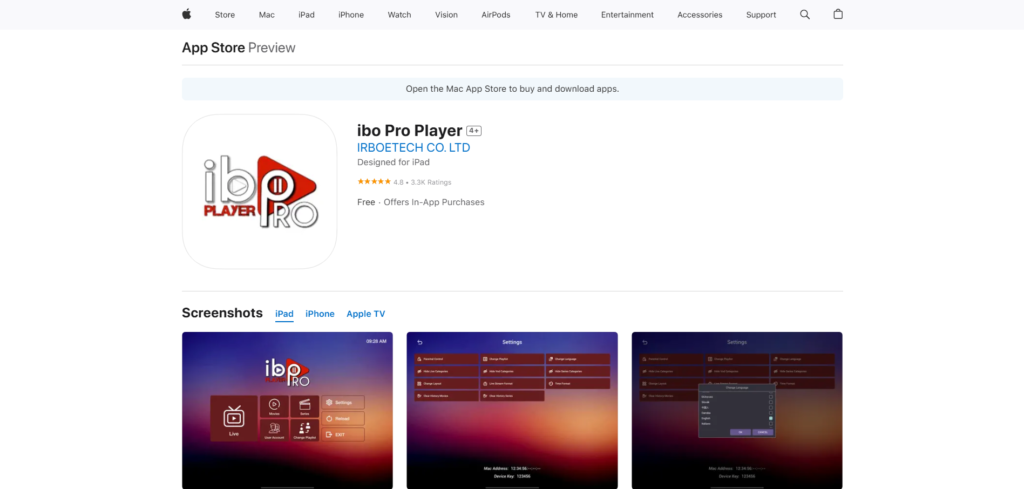
Contact Us for Assistance and Support
If you encounter any issues during the setup or have any questions about using Edge IPTV on your iPhone or iPad, don’t hesitate to reach out to us. We are here to help!
Our customer support team is available 24/7 to assist you with any questions or concerns.
Conclusion
Setting up IPTV on your iPhone or iPad is simple and straightforward with the IBO Pro Player app and Edge IPTV. By following these easy steps, you can start enjoying your favorite TV shows, movies, and live sports channels on your iOS devices in no time.
Don’t forget to take advantage of our 24-hour free trial before committing to a subscription. Simply reach out to us through our contact page, WhatsApp, or Telegram to get started. We look forward to helping you set up Edge IPTV and ensuring you have the best possible streaming experience!