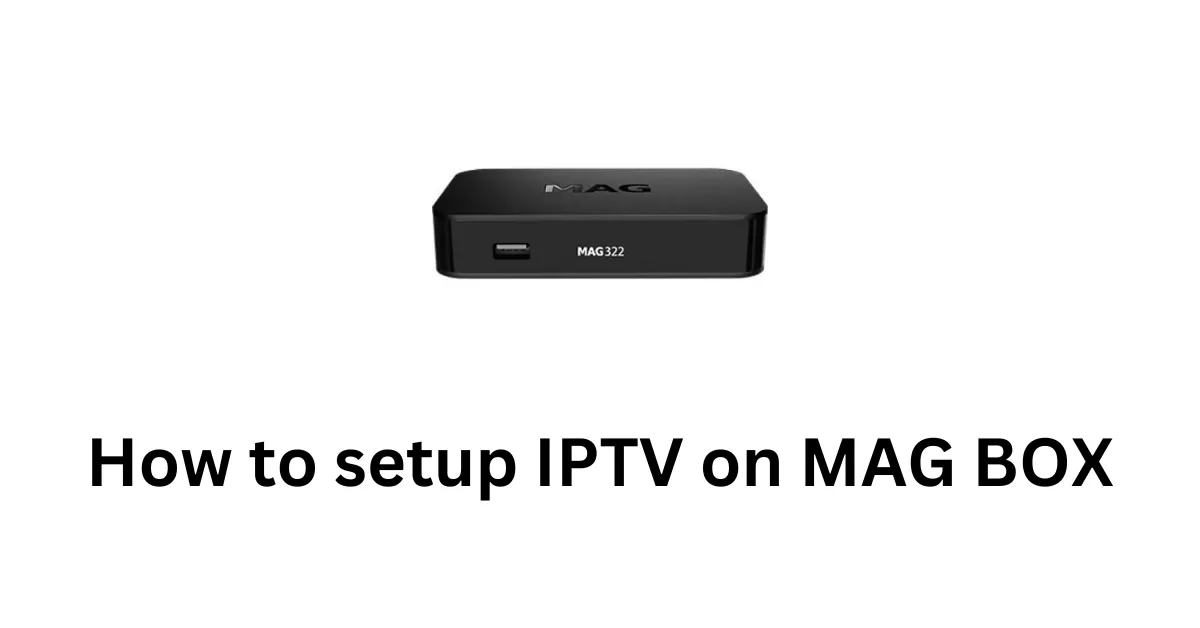How to Set Up Edge IPTV on Mac and iMac: A Complete Guide
If you’re a Mac or iMac user and want to enjoy IPTV on your computer, you’re in the right place! IPTV offers a convenient way to stream live TV channels, movies, sports, and more, all through the internet. Setting up IPTV on your Mac or iMac is easier than ever, and in this guide, we’ll show you exactly how to do it using Edge IPTV and a popular media player app for macOS.
Whether you’re in the USA, Canada, or anywhere else in the world, you can follow these simple steps to start enjoying Edge IPTV on your Mac. Plus, we offer a 24-hour free trial so you can experience the service before deciding to subscribe!
What is IPTV and Why Choose Edge IPTV?
IPTV (Internet Protocol Television) allows you to stream television channels and content over the internet, providing you with access to a wide variety of live TV, on-demand movies, sports, and more. Unlike traditional cable or satellite TV, IPTV services like Edge IPTV offer more flexibility and control over what you watch, whenever you want, on your preferred device.
Edge IPTV is a top-tier service that provides high-quality IPTV streams, with access to numerous channels across various genres, including sports, news, entertainment, and international content. If you want to enjoy seamless IPTV streaming on your Mac or iMac, Edge IPTV is the perfect solution.
To make sure you’re completely satisfied, we offer a 24-hour free trial to test the service before committing to a subscription.

Step 1: Download and Install the IBO Pro Player for macOS
For macOS users, the IBO Pro Player app is an excellent choice for IPTV streaming. It’s simple to use, provides excellent stream quality, and supports all major IPTV features. Here’s how to download and install the IBO Pro Player on your Mac or iMac:
- Go to the Mac App Store: Open the App Store on your Mac or iMac.
- Search for “IBO Pro Player”: In the search bar, type IBO Pro Player and hit enter.
- Download the App: Click on the Download button to install the app. It’s free to download, although there may be in-app purchases for premium features.
Once you’ve downloaded and installed the IBO Pro Player, you’re ready to proceed with setting up IPTV.
Step 2: Get Your M3U Playlist Link from Edge IPTV
To start watching IPTV content, you’ll need an M3U playlist link, which contains the IPTV channel list. This link is provided to you after contacting us for the 24-hour free trial.
Here’s how you can get your free trial:
- Visit our Contact Us page
- Alternatively, contact us via WhatsApp or Telegram using the links provided below.
Once you contact us, we will send you the M3U link to your email or directly to your device. This will give you access to a wide variety of channels from Edge IPTV.
Step 3: Add the M3U Link to the IBO Pro Player App on Your Mac or iMac
Now that you have the M3U link, it’s time to add it to the IBO Pro Player on your Mac or iMac.
- Open the IBO Pro Player App: Launch the app you installed from the App Store.
- Add the M3U Playlist: You’ll see an option to Add Playlist or Add M3U URL. Select this option.
- Paste the M3U Link: Paste the M3U link you received from us into the provided field.
- Save and Play: Tap on Add or Save, and your IPTV channels will automatically load. Once loaded, click on any channel to start streaming.
Step 4: Enjoy Your 24-Hour Free Trial
After adding the M3U link to the IBO Pro Player app, you’ll be able to enjoy a 24-hour free trial of Edge IPTV. During this trial period, you can test out the full range of channels and features to see if the service suits your preferences.
We are confident that after trying Edge IPTV, you’ll want to continue enjoying the service. The free trial gives you access to live TV, on-demand movies, sports, news, and international content—all available in high-quality streams.
Step 5: Subscribe to Edge IPTV
If you love the service during your free trial, you can easily subscribe to Edge IPTV. We offer affordable subscription plans, which you can select based on your viewing preferences. You’ll have access to a vast selection of channels and content for an unbeatable price.
To subscribe, simply contact us through our Contact Us page, or reach out via WhatsApp or Telegram for subscription details.
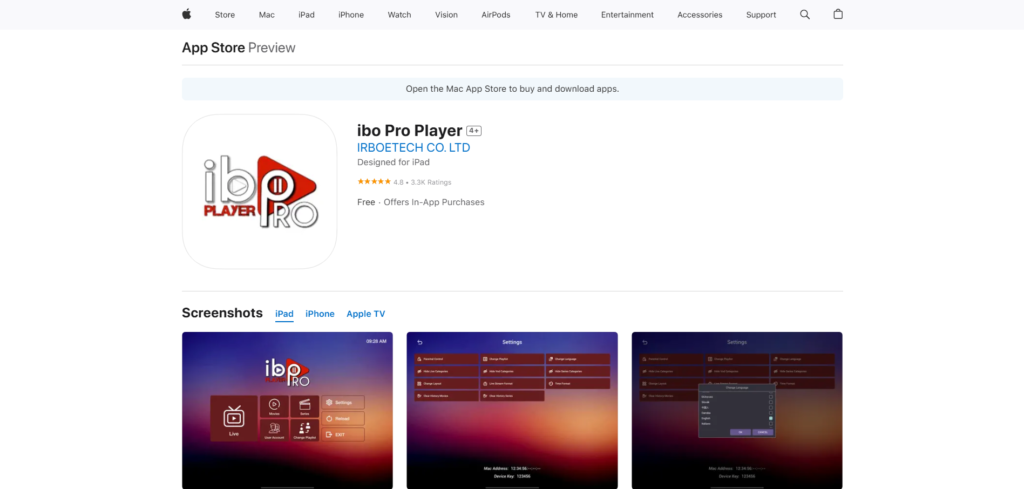
Contact Us for Assistance
If you need any help with the setup or have any questions, feel free to reach out to us. Our support team is available 24/7 to ensure that you have a smooth IPTV experience.
We are here to assist you with any issues or inquiries you may have, ensuring that your Edge IPTV setup is as seamless as possible.
Conclusion
Setting up IPTV on your Mac or iMac is a straightforward process with the help of VLC Media Player and Edge IPTV. By following these easy steps, you can start streaming your favorite TV shows, movies, sports events, and more directly on your Mac. Don’t forget to take advantage of our 24-hour free trial before committing to a subscription. Simply reach out to us through our contact page, WhatsApp, or Telegram to get started.
If you have any questions or need support, our team is here to help! Enjoy your Edge IPTV experience today!