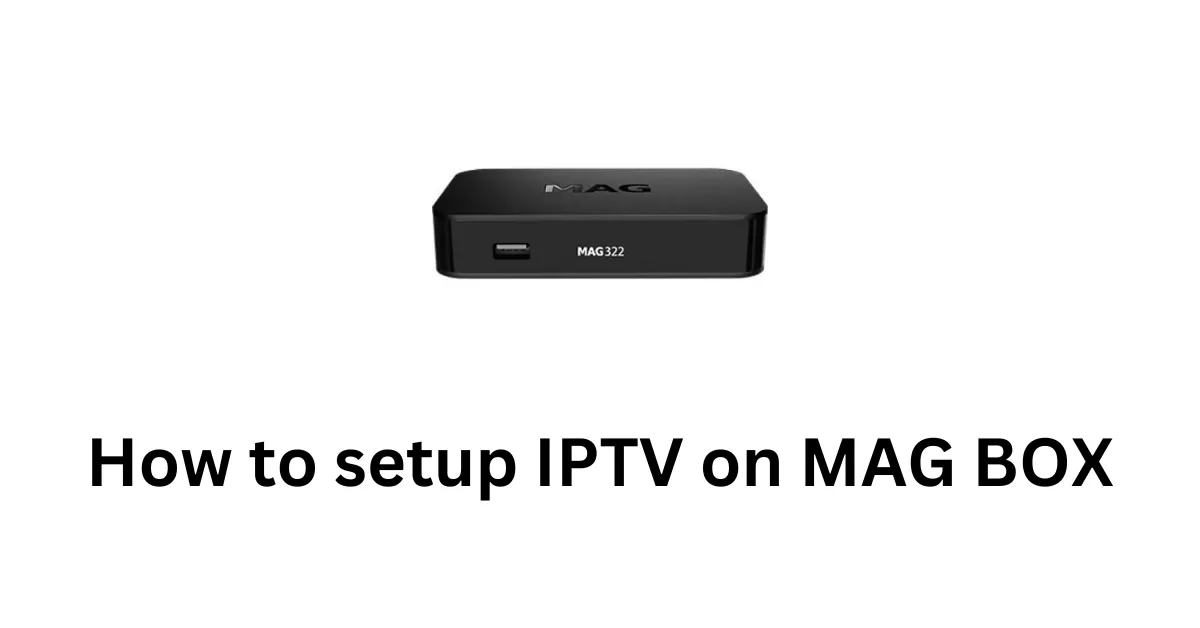How to Set Up IPTV on Windows Devices Using IBO Pro Player – A Step-by-Step Guide
Are you looking to set up IPTV on your Windows device and enjoy endless entertainment? Whether you’re in the USA or Canada, streaming your favorite TV shows, movies, and sports events via IPTV has never been easier. In this tutorial, we’ll guide you on how to set up IPTV using the IBO Pro Player on your Windows computer. Plus, we’ll show you how to get a free trial of our premium IPTV service, Edge IPTV, and access over 30,000 live channels, 100,000 movies, and 30,000 series from around the world.
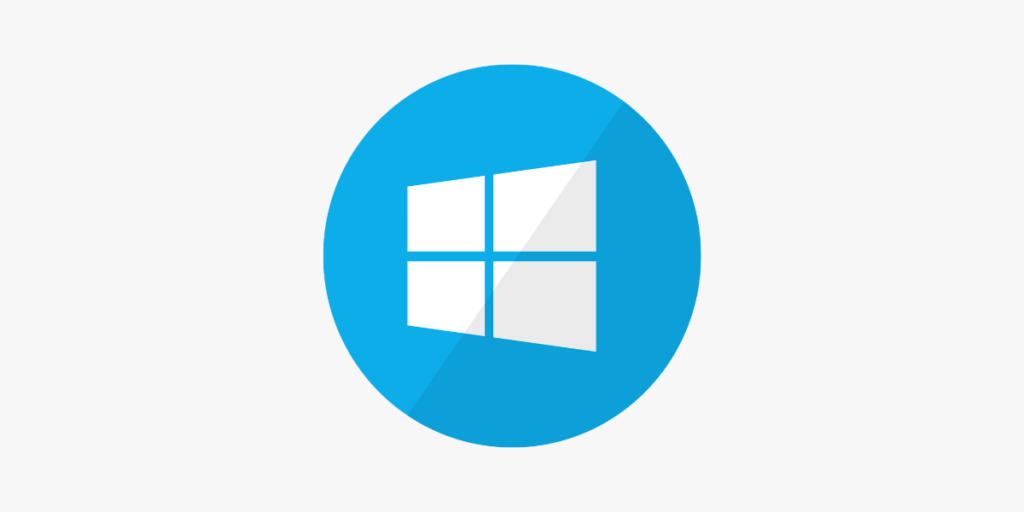
Why Choose Edge IPTV for Windows?
Before we dive into the setup process, let’s briefly highlight why Edge IPTV is the best choice for Windows users. Our IPTV service offers:
- 30,000 Live Channels worldwide, covering all categories like sports, news, entertainment, and more.
- 100,000 Movies & 30,000 Series in various languages to suit your preferences.
- 99% Uptime and no buffering, ensuring a smooth viewing experience.
- TV Guide (EPG) and catch-up functionality, so you never miss your favorite programs.
- Compatible with all devices and IPTV players, including IBO Pro Player, making it perfect for Windows users.
Now that you know why Edge IPTV is the right choice, let’s move on to the setup process.

Step-by-Step Guide: How to Set Up IPTV on Windows Devices
1. Download IBO Pro Player from the Microsoft Store
The first step in setting up IPTV on your Windows device is to download a reliable IPTV player. We recommend using IBO Pro Player, an IPTV player designed to offer a seamless streaming experience on Windows computers.
Here’s how to download the app:
- Open the Microsoft Store on your Windows device.
- In the search bar, type IBO Pro Player and press Enter.
- Click on the IBO Pro Player app from the search results.
- Click the Install button to download and install the app on your Windows computer.
Once the app is installed, you’re one step closer to enjoying premium IPTV services.
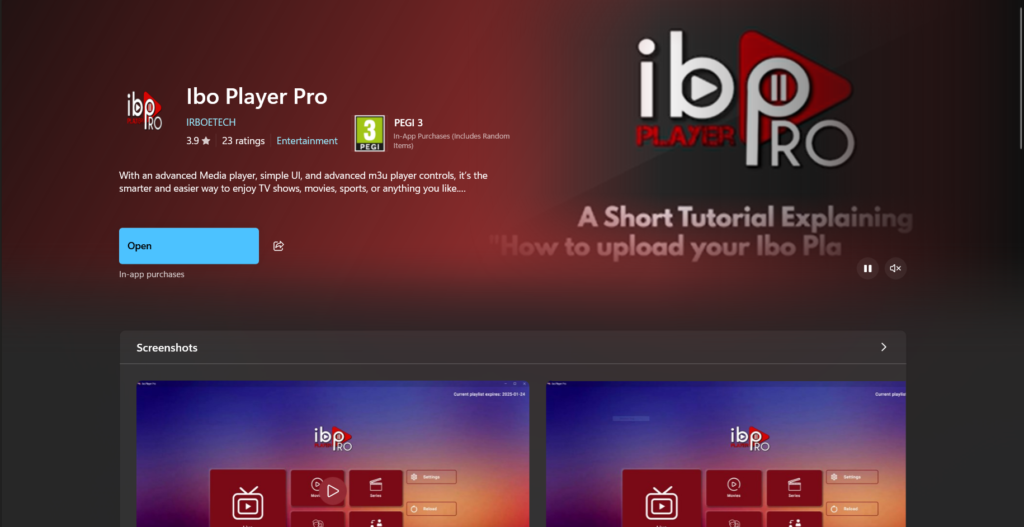
2. Get Your Free Trial of Edge IPTV
To access the incredible content available through Edge IPTV, you’ll need to contact us to receive a free trial. Here’s how you can get started:
- Open the IBO Pro Player on your Windows device.
- Once opened, you will see your MAC address and device key displayed within the app.
- Contact us via WhatsApp, Telegram, or email with your MAC address and device key.
- We will upload the trial details to your device so you can start streaming immediately.
We offer trial access through multiple channels:
- WhatsApp: Reach us quickly for instant support.
- Telegram: Connect with us for detailed information and updates.
- Email: You can also send your MAC address and device key to our email for trial access.
After submitting your details, we will activate the free trial, and you’ll be able to access all the features of Edge IPTV, including 30,000 live channels, movies, series, and more.
3. Enjoy Edge IPTV on Your Windows Device
Once the trial is activated, you can start using the IBO Pro Player to stream your favorite IPTV content. Here’s how to enjoy the full experience:
- Open the IBO Pro Player on your Windows computer.
- Go to the Settings or Playlist section in the app.
- You will see the list of IPTV channels and on-demand content from Edge IPTV.
- You can browse through the TV guide, catch up on your missed shows, or select from the vast library of movies and series.
- You’ll enjoy no freezing, no buffering, and 99% uptime for a seamless viewing experience.
4. Contact Us for More Information
If you have any questions or need further assistance during the setup process, don’t hesitate to reach out. We’re here to help you get the most out of Edge IPTV.
For more information on the full features and services of Edge IPTV, be sure to visit our Home Page. You can also Contact Us for additional support or to get your free trial set up.

Why Use IBO Pro Player for IPTV on Windows Computers?
You might be wondering why we suggest using IBO Pro Player for IPTV on Windows computers. The answer is simple: it’s one of the best IPTV players for Windows computers, offering compatibility with a wide range of IPTV services like Edge IPTV.
IBO Pro Player provides an intuitive interface, smooth playback, and support for all the essential IPTV features. It’s lightweight, reliable, and easy to use, making it perfect for anyone who wants a hassle-free IPTV experience on Windows.
Conclusion
Setting up IPTV on your Windows device has never been easier with IBO Pro Player and Edge IPTV. Follow these simple steps to get started and enjoy access to 30,000 live channels, 100,000 movies, and 30,000 series from around the world. Don’t forget to contact us for a free trial and support, and be sure to check out our Contact Page for more details.
Edge IPTV offers an unparalleled streaming experience on Windows, and with our simple setup guide, you’ll be ready to enjoy premium IPTV content in no time!